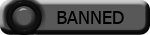| Search (advanced search) | ||||
Use this Search form before posting, asking or make a new thread.
|
|
10-06-2014, 12:10 AM
Post: #21
|
|||
|
|||
|
RE:
Not working either on 14 different laptops on dif IDs
|
|||
|
10-11-2014, 11:40 PM
Post: #22
|
|||
|
|||
|
RE:
working thanks for the tip
|
|||
|
10-12-2014, 04:27 PM
Post: #23
|
|||
|
|||
|
RE:
not working on my laptop, but working on my pc @_@
|
|||
|
10-14-2014, 06:51 PM
Post: #24
|
|||
|
|||
|
RE:
Follow these instructions exactly and The Best Spinner should work:
1. Go to the Notepad icon and “right click” and select “Run as Administrator.” You need to run as Administrator otherwise you won’t be able to access the Hosts file. 2. Now your Notepad program should be open. To open the host file, select File, Open on the menu and either type or copy and paste: C:\Windows\System32\drivers\etc\hosts in the file directory address area 3. Copy and paste the two lines and insert after the last #. It should look like this: # For example: # # 102.54.94.97 rhino.acme.com # source server # 38.25.63.10 x.acme.com # x client host # localhost name resolution is handled within DNS itself. # 127.0.0.1 localhost # ::1 localhost 79.142.75.66 thebestspinner.com 79.142.75.66 http: //www.thebestspinner.com3 The # symbol is used for making comments and is ignored in the Hosts file. So make sure there isn’t a # symbol before the address. 4. Save the file 5. Install The Best Spinner v3.511 and do not open. 6. Open the hosts file and repeat steps 1 and 2 and delete the lines you previously added. 7. Save the file. You might not be able to save to the host file because you might get a message that says the file is open. If that happens just close Notepad without saving the file and restart your computer. 8. Do not open The Best Spinner after restarting. You have to edit the host file and remove the two lines that you added. Repeat steps 1 and 2 and delete the two lines and save. 9. Now you can open The Best Spinner and will open to a login page. 10. Do not input any information into the email and password area just click on the Login button. 11. Another Error screen will appear and give two options, either to Continue or Quit. If you choose Continue it will loop you back to the Login screen so don’t click on the Continue button. 12. Click on the Quit button and another Error screen will popup showing a Microsoft .NET framework error. Don’t worry about this. 13. Click on the Quit button and VOILA – The Best Spinner is up and running! 14. To close the program, it does not have a close function or you can’t close it by clicking on the ‘X’ at the top right corner. I know it’s a pain. I found you have to end the task with the Task Manager function. It won’t close on its own. That’s it folks. This is what worked for me and I hope it will work for you too. If you like my instructions and it works for you, please show your appreciation and bounce some reps to me.   Many thanks to all for their efforts and generosity and to this great forum. |
|||
|
10-14-2014, 10:13 PM
Post: #25
|
|||
|
|||
| RE: | |||
|
10-15-2014, 08:30 AM
Post: #26
|
|||
|
|||
|
RE:
i tried ur instructions 3 times still couldnt make it run :( do you think it is cos of my OS ? i got windows 8.1
|
|||
|
10-15-2014, 12:41 PM
Post: #27
|
|||
|
|||
| RE: | |||
|
10-18-2014, 12:11 AM
Post: #28
|
|||
|
|||
|
RE:
thank you very much, i am looking for this for more than a week, and your instruction works
|
|||
|
10-18-2014, 02:29 AM
Post: #29
|
|||
|
|||
|
RE:
however after restart computer it doesnt works anymore
|
|||
|
10-18-2014, 01:51 PM
Post: #30
|
|||
|
|||
| RE: | |||