

| Search (advanced search) | ||||
Use this Search form before posting, asking or make a new thread.
|
|
07-12-2017, 07:14 PM
(This post was last modified: 07-28-2017 11:00 PM by ratzazz.)
Post: #1
|
|||
|
|||
|
[GET] How to find your shit - search files and folders FAST on your PC
__________________________________________________________________
OK so do you have zillions of files like I do and often have to search for stuff? How would you like to find a file on your PC INSTANTLY? Is that fast enough LOL! Find them as you type. Is that fast enough? My PC has 834k+ files across 5 drives and it finds whatever I'm searching for as I type WOW! I thought I was in heaven when I found Effective File Search years ago as it was the fastest that I knew of until now LOL! Check out "everything" everyone! It is so fast it will scare the crap out of you! How it works simply is this - it keeps a live index of all your files so when you type a search they are found instantly. I know what you’re thinking but don’t worry it uses only a tidbit of resources for what it does! ======================= Everything Locate files and folders by name instantly. Everything * Small installation file * Clean and simple user interface * Quick file indexing * Quick searching * Minimal resource usage * Share files with others easily * Real-time updating Read more / screenshot: Magic Button : Website/download: Magic Button : Enjoy, RA  .
.
~ ~ ~ ~ ~ ~ BBHF IS THE BEST! ~ ~ ~ ~ ~ ~ . |
|||
|
07-12-2017, 11:12 PM
Post: #2
|
|||
|
|||
|
RE: [GET] How to find your shit - files and stuff fast on your PC
Great !! Thanks for sharing
|
|||
|
07-13-2017, 12:36 AM
Post: #3
|
|||
|
|||
|
RE: [GET] How to find your shit - files and stuff fast on your PC
Thanks, ratzazz, for Everything!!! Max reps!
Layna61524 |
|||
|
07-13-2017, 01:08 AM
Post: #4
|
|||
|
|||
|
RE: [GET] How to find your shit - files and stuff fast on your PC
Thank you for sharing. Your efforts are very much appreciated. Repped.
|
|||
|
07-13-2017, 08:42 AM
Post: #5
|
|||
|
|||
| RE: [GET] How to find your shit - files and stuff fast on your PC | |||
|
07-13-2017, 12:21 PM
Post: #6
|
|||
|
|||
RE: [GET] How to find your shit - files and stuff fast on your PC
(07-13-2017 08:42 AM)GreenPeace Wrote: Thanks.. I use Ultrasearch... Its good too. and Searchy too. But I will give it a try. __________________________________________________________________ I'm sure you will like everything. Enjoy, RA  .
.
~ ~ ~ ~ ~ ~ BBHF IS THE BEST! ~ ~ ~ ~ ~ ~ . |
|||
|
07-14-2017, 05:29 PM
Post: #7
|
|||
|
|||
|
RE: [GET] How to find your shit - files and stuff fast on your PC
gotta have , gonna give it a whirl
you are atrue asset to the community! rep'd |
|||
|
07-15-2017, 12:40 AM
Post: #8
|
|||
|
|||
|
RE: [GET] How to find your shit - files and stuff fast on your PC
Nice info. I need something like that. Thank you. Repped.
|
|||
|
07-15-2017, 12:57 AM
Post: #9
|
|||
|
|||
|
RE: [GET] How to find your shit - files and stuff fast on your PC
Thank you @ratzazz for sharing.
This is like 'Everything'. |
|||
|
07-15-2017, 01:28 AM
(This post was last modified: 07-15-2017 01:30 AM by ratzazz.)
Post: #10
|
|||
|
|||
RE: [GET] How to find your shit - files and stuff fast on your PC
(07-13-2017 12:21 PM)ratzazz Wrote:(07-13-2017 08:42 AM)GreenPeace Wrote: Thanks.. I use Ultrasearch... Its good too. and Searchy too. But I will give it a try. __________________________________________________________________ @GreenPeace What did you think of everything? @everyone Thanks!  Enjoy, RA  .
.
~ ~ ~ ~ ~ ~ BBHF IS THE BEST! ~ ~ ~ ~ ~ ~ . |
|||
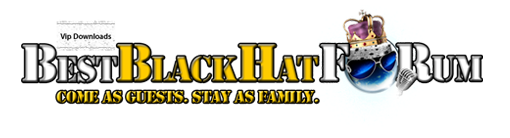








![[Image: ZX578X2.jpg]](http://i.imgur.com/ZX578X2.jpg)


![[Image: Layna-250.png]](https://i.ibb.co/WckLKvX/Layna-250.png)




