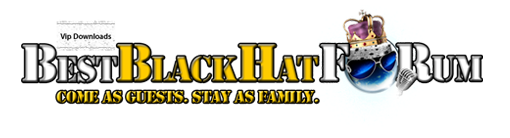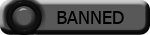| Search (advanced search) | ||||
Use this Search form before posting, asking or make a new thread.
|
|
11-28-2016, 02:06 PM
Post: #1
|
|||
|
|||
[GET] [HOT] CPV Lab 3.01 Nulled - Tested and Working
![[Image: stats-ss-img.png]](http://www.cpvlab.com/img/about/stats-ss-img.png) Sale Page: http://www.cpvlab.com/ Here is 3.01 version Download Zippy To make this work you will need to install previous version of cpvlab, but that's also not problem since you can find it here: Download Zippy After that follow "V3 Update Guide.pdf" Please Note: All files are encoded because they are original files from cpvlab.com site. Only one file is decoded which is app.inc where "license check" is removed. If you have any doubts about encoded files, download and install cpvlab from anywhere you want Then after install - change app.inc with file I attached |
|||
|
11-28-2016, 02:25 PM
Post: #2
|
|||
|
|||
|
RE: [GET] [HOT] CPV Lab 3.01 Nulled - Tested and Working
Install CPVLab v3 on an VPS with Virtualmin and Nginx
CPV Lab is a self-hosted tracking software that you can use to track your affiliate campaigns. It is a premium tracking software with lots of great features. I’m going to show you how to install it on an unmanaged VPS with Virtualmin as control panel and Nginx as the web server. I’m using Nginx as the web server because it’s lightweight and fast. And when configured on an unmanaged VPS, hosting is so much cheaper and faster than expensive managed VPS or slow shared hosting solutions. If you don’t have an unmanaged VPS yet, you can get one from my recommended unmanaged VPS providers. I suggest you going with at least 1GB of RAM. Before you can install CPV Lab on your unmanaged VPS, you need to configure it with Virtualmin and Nginx. And then create a virtual server with Virtualmin to host your domain. Finally install ionCube loaders as it’s a CPV Lab requirement. I’m going assume that you did all that before you proceed with this tutorial. If you missed any of those, this installation is going to fail. And once you go through those three tutorials, installing CPVLab is easy. So let’s do it. Upload CPVLab to the Server You can start by extracting CPVLab files you downloaded to a local folder. Files inside V3-Install-Package folder needs to be uploaded to public_html on your server. You can use FileZilla to upload files to your VPS. Instead of using root account, use the username and password of the virtual server you created earlier. Open public_html folder and upload everything inside V3-Install-Package. Now adjust permissions of few files as per CPVLab requirements. Connect to your server as root over SSH and run following commands with AdminUserName replaced with your domain’s admin username. Code: chmod -R 777 /home/AdminUserName/public_html/smarty/templates_cRun CPVLab Web Installer CPVLab installation is almost complete. Point your browser to CPVLab web installer. If you’ve uploaded files to public_html folder, open following URL on the browser. Code: http://example.com/install.phpYou’ll see a page like below, ![[Image: cpvlab-v3-web-installer.jpg]](https://d2xzaq17gve4og.cloudfront.net/wp-content/uploads/2016/09/cpvlab-v3-web-installer.jpg) Fill in the fields like below, Database server: localhost Database login: Administrative username Database password: MySQL Password of administrative user* Database name: Administrative username Install directory: leave it empty Email address used for purchase: self explanatory Quote:You can find your MySQL password on Virtualmin. This is not your MySQL root password. Login to Virtualmin and click edit databases from the left sidebar. It’ll display your database name on a table. Switch to Passwords tab. You’ll see your encrypted password there. Click Show and you’ll see encrypted password on a new window. Click install and you’ll be redirected to the login page after few seconds. But before you login. you need to remove install script from server and reverse few file permissions you changed earlier. Login to VPS as root again and run following command to delete install script. Code: rm /home/AdminUserName/public_html/install.phpThen change file permissions. Code: chmod 644 /home/AdminUserName/public_html/lib/db_params.phpYou can now access your CPVLab. |
|||
|
11-28-2016, 05:28 PM
(This post was last modified: 11-28-2016 05:40 PM by HaXoR7.)
Post: #3
|
|||
|
|||
| RE: [GET] [HOT] CPV Lab 3.01 Nulled - Tested and Working | |||
|
11-28-2016, 09:31 PM
Post: #4
|
|||
|
|||
|
RE: [GET] [HOT] CPV Lab 3.01 Nulled - Tested and Working
Its an interesting attempt to convert the "Team Echo" null I guess, but you should give credit where credit is due :/
|
|||
|
11-28-2016, 09:52 PM
Post: #5
|
|||
|
|||
| RE: [GET] [HOT] CPV Lab 3.01 Nulled - Tested and Working | |||
|
11-28-2016, 11:53 PM
Post: #6
|
|||
|
|||
RE: [GET] [HOT] CPV Lab 3.01 Nulled - Tested and Working
(11-28-2016 02:25 PM)zagor33 Wrote: Install CPVLab v3 on an VPS with Virtualmin and Nginx when installing the previous version it says "No access to file license.php". i have changed all the file permission as required. what do you think about this error? Thanks |
|||
|
12-01-2016, 03:37 AM
Post: #7
|
|||
|
|||
|
RE: [GET] [HOT] CPV Lab 3.01 Nulled - Tested and Working
Tested and working.... Not
Cannot clone, delete campaigns None of the Redirects works Geo redirection Mobile / OS detection Browser detection All of which are very important functions with cpa |
|||
|
12-01-2016, 10:39 PM
Post: #8
|
|||
|
|||
|
RE: [GET] [HOT] CPV Lab 3.01 Nulled - Tested and Working
Its because the app.inc file is from the 2.18 private Team ECHO null. Trying to just copy it over to 3.x won't work hahahaha
|
|||
|
12-02-2016, 04:45 PM
Post: #9
|
|||
|
|||
|
RE: [GET] [HOT] CPV Lab 3.01 Nulled - Tested and Working
So this nulled version is not fully working?
|
|||
|
12-03-2016, 04:20 PM
Post: #10
|
|||
|
|||
| RE: [GET] [HOT] CPV Lab 3.01 Nulled - Tested and Working | |||