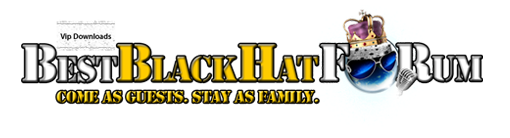| Search (advanced search) | ||||
Use this Search form before posting, asking or make a new thread.
|
|
09-24-2017, 10:04 PM
Post: #1
|
|||
|
|||
|
[GET] 10 Photoshop brushes for painting skin and hair
01. Ragged hard round brush
![[Image: 28a61ea81abf38a89978f254f1f43595.jpg]](http://cdn.mos.cms.futurecdn.net/28a61ea81abf38a89978f254f1f43595.jpg) The ragged edges help prevents jarring transitions This is the first brush I use for any painting. An altered Hard Round brush with ragged edges is perfect for the first stages of colour blocking, as its edges will prevent the transitions from being too rough. The pressure-sensitive opacity will enable you to create a bigger variety of skin tones. Photoshop: Opacity: 100% Flow: 100% Spacing: 10% Other Dynamics: Opacity and Flow, 0% Smoothing: checked Use this for the first stages of colour blocking ![[Image: 5458708aae553e1297deb0ae984a1fdd-320-80.jpg]](http://cdn.mos.cms.futurecdn.net/5458708aae553e1297deb0ae984a1fdd-320-80.jpg) Painter: Tinting: Basic Round Opacity: 5-15% Grain: 0% Resat: 20% Bleed:100% Jitter: 0% 02. Blending spackled brush ![[Image: ae2b2295c48eabe6b8fcbc2824cdacae-320-80.jpg]](http://cdn.mos.cms.futurecdn.net/ae2b2295c48eabe6b8fcbc2824cdacae-320-80.jpg) Spackled brushes mimic pores A spackled brush is the best thing to choose when you want to blend facial skin tones. Thanks to its shape and pressure-related opacity, it can blend really well and hint at skin pore texture. Smooth the transitions with this brush, while picking the colours with an Eye Dropper tool. Painter-users can use the Blender brush; while it doesn't render a natural skin texture, it creates satisfying effects. Photoshop: Opacity: 20-100% Flow: 100% Spacing: 6 Other Dynamics: Opacity and Flow, 0% Scattering: Both Axes, 109% ![[Image: 31585c24c7bfb9fa3f5173b36870e7ba-320-80.jpg]](http://cdn.mos.cms.futurecdn.net/31585c24c7bfb9fa3f5173b36870e7ba-320-80.jpg) Painter: Tinting: Blender Opacity: 15% Grain: 0% Resat: 0% Bleed: 100% Jitter: 0% Blenders: Just Add Water Opacity: 15% Grain: 0% Bleed: 50% Jitter: 0 03. Airbrush ![[Image: bf3ac10a377e012d52a95d3103215856-320-80.jpg]](http://cdn.mos.cms.futurecdn.net/bf3ac10a377e012d52a95d3103215856-320-80.jpg) The Airbrush is an extremely flexible tool. It's perfect for adding anything from strands of hair to little details such as blushes and moles. An Airbrush is also a good way to soften the edges of painted objects and those rougher transitions between certain shades, creating an illusion of fleshy softness. Photoshop: Opacity: 80-100% Flow: 100% Other Dynamics: Opacity and Flow, 0% Shape dynamics: just switched on The Airbrush tool is extremely flexible Painter: Airbrush: Soft Airbrush Opacity: 5-15% Resat: 100% Bleed: 100% Jitter: 0% 04. Rotating brush ![[Image: 1a8a4504999cb3d8e8f69d9e1d4ca14b-320-80.jpg]](http://cdn.mos.cms.futurecdn.net/1a8a4504999cb3d8e8f69d9e1d4ca14b-320-80.jpg) This brush is perfect for enriching the colour palette of an already painted body part. Thanks to its distinctive shape and angle variations, applying new shades in a natural way is extremely easy: just choose a colour and run with it over the painted skin. If you apply the colours carefully on a low opacity, you won't really require any extra smoothing. This brush also works great as a skin tone blender. Photoshop: Opacity: 50% Flow: 100% Other Dynamics: Opacity and Flow, 0% Scattering: 100% Shape dynamics: just switched on Blend your skin tones with this brush ![[Image: e1b5966715f3d81beac3df8f2bb5f658-320-80.jpg]](http://cdn.mos.cms.futurecdn.net/e1b5966715f3d81beac3df8f2bb5f658-320-80.jpg) Painter: Airbrush: Detail Airbrush Opacity: 2-20% Resat: 20-70% Bleed: 100% Jitter: 2-3 05. Spattery brush The small spackled brush is great to render skin pores with. Use it on a low opacity setting on a separate layer, so you can play with layer modes later (Soft Light usually gives the most natural effects). To enrich the 'automatic' pore effect, create another layer on top of the existing one and, with an Airbrush, randomly place some small lighter dots on top of the previous ones. Photoshop: Opacity: 100% Flow: 100% Spacing: 75% Other Dynamics: Opacity and Flow, 0% Smoothing: checked Painter: Airbrush: Tiny Spattery Airbrush Spread: 50% Flow: 1 Feature: 20 Opacity: 70% 06. Triple dot brush ![[Image: ed6b3500ba4bcbe09202a6c39c5531bc-320-80.jpg]](http://cdn.mos.cms.futurecdn.net/ed6b3500ba4bcbe09202a6c39c5531bc-320-80.jpg) After marking the hair basis with an Airbrush, it's good to start adding some texture. This simple Spackled brush is perfect for this job. Start applying the hair strands, gradually moving from bigger and darker to smaller and lighter. In Painter, I highly recommend the Acrylic brushes – aside from a 'strandy' feel, they will automatically create a very interesting texture. Photoshop: Opacity: 100% Flow: 100% Other Dynamics: Opacity and Flow, 0% Smoothing: checked The Triple Dot brush is useful for adding moles or freckles Painter: Acrylics: Wet Soft Acrylic Opacity: 100% Resat: 30% Bleed:100% Jitter: 0 07. Slimmed brush ![[Image: 1da345c28a46354110b495fbe7cc7f82-320-80.jpg]](http://cdn.mos.cms.futurecdn.net/1da345c28a46354110b495fbe7cc7f82-320-80.jpg) This simple brush, thanks to its pressure adjusted size and opacity, is a natural choice for painting eyelashes. Use it on a low opacity to mark the shades under the eyelashes (1 in the image below). Then, size it down a bit and increase the opacity to mark the actual eyelashes (2). This brush is also a wonderful tool for hair detailing. Photoshop: Opacity: 100% Flow: 100% Other Dynamics: Opacity and Flow, 0% Shape dynamics: just switched on Smoothing: checked Use different weights of the Slimmed brush to paint eyes Painter: PENS: Fine Point Opacity: 10-30% Resat: 100% Bleed: 0% 08. Fairy Dust brush This spackled brush is a great special effects tool. When painting characters, you can use it to texture mouths: choose a light colour and run with the brush over the highlighted part of the lips. To achieve natural effects, switch the sizes and opacity regularly. You can also use this brush to enhance a magic spell rendition, by creating a fairy dust effect. And it's perfect for painting stars! ![[Image: deac081c0e38ff3ae12bffea223d1e5e-320-80.jpg]](http://cdn.mos.cms.futurecdn.net/deac081c0e38ff3ae12bffea223d1e5e-320-80.jpg) Photoshop: Opacity: 100% Flow: 100% Other Dynamics: Opacity and Flow, 0% Smoothing: checked Scattering: Both Axes, 85% The Fairy Dust brush is also useful for painting realistic lips Painter: Airbrush: Variable Splatter Spread: 90° Flow: 5 Feature: 9 Opacity: 60-80% 09. Scratch Maker This custom brush was made from a leaf photograph I took. It's perfect for creating scratched surfaces, but most of all for scars. Choose a neutral brown colour and use the brush over the skin (by clicking, not dragging). Then experiment with the layer modes (I recommend Overlay). Later, you might want to shrink the brush and add some lighter textures to some parts of the scar to make it look more natural. ![[Image: 4f409ba2d25f49ec1e7540374a1ee644-320-80.jpg]](http://cdn.mos.cms.futurecdn.net/4f409ba2d25f49ec1e7540374a1ee644-320-80.jpg) Photoshop: Opacity: 30-40% Flow: 100% This custom brush was created using a leaf photo Painter: Unavailable 10. Dirt brush This ragged brush is fabulous for adding dirt effects to the skin and clothing. Simply pick a darker colour and click around the surface, remembering to switch the sizes and opacity regularly. Afterwards, change the Layer mode to Multiply and add some Gaussian Blur to make your brushstrokes look natural. ![[Image: 3a7c5d866d50611a7ce24c45e8a3c083-320-80.jpg]](http://cdn.mos.cms.futurecdn.net/3a7c5d866d50611a7ce24c45e8a3c083-320-80.jpg) Photoshop: Opacity: 10-50% Flow: 100% Other Dynamics: Opacity and Flow, 0% Smoothing: checked Scattering: 33% This ragged brush is perfect for making skin look dirty Download link : http://mos.creativebloq.com/tutorials/20...rushes.abr
When one of my posts brings value to you, please add some reps to my profile. I'll appreciate, for sure.
|
|||
|
10-20-2017, 01:37 PM
Post: #2
|
|||
|
|||
|
RE: [GET] 10 Photoshop brushes for painting skin and hair
Thank you, Repped +5 Brotha.
B E S T B L A C K H A T F O R U M
(™))::::::::({/,/,/,/,// X 3 C //,/,/,/,/,/,/,`> |
|||
|
10-22-2017, 03:42 AM
Post: #3
|
|||
|
|||
|
RE: [GET] 10 Photoshop brushes for painting skin and hair
thank you...
very fine work... and share. |
|||