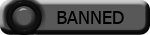| Search (advanced search) | ||||
Use this Search form before posting, asking or make a new thread.
|
|
04-11-2021, 09:49 AM
(This post was last modified: 04-14-2021 02:38 AM by layna61524.)
Post: #1
|
|||
|
|||
|
[GET] HOW TO PREPARE A POST TO SHARE STUFF ON BBHF
HOW TO PREPARE A POST TO SHARE STUFF ON BBHF A Step-by-Step Cheat Sheet ![[Image: LWR_Recording.png]](https://content.screencast.com/users/layna61524/folders/Capture/media/0cd6a555-74f1-4f4e-b8b1-e41253b2cbf4/LWR_Recording.png) I am always encouraging people here to share more. I do it in posts and in PMs. If you come to me for assistance of any kind, the first thing I notice is how long you've been around BBHF and what you've done for others. While I won't let that interfere with the help I try to give you, I will bring it to your attention that you need to do more around here. The only reason I do it is because some people here won't even bother to reply to your PM or render you any aid if you so much as look like a leech. And you may not consider yourself to be a leech but it sure looks like it if you've been here any length of time and have little in the way of forum love (REPs) for your contributions to the community. On the other hand, I also understand that some people may need a little push ... a guide to help them along the way. So, if you'd like to share but don't quite know how to get started, I wrote this little cheat sheet just for you. HOW TO PREPARE A POST TO SHARE STUFF ON BBHF You will type your post in the forum's text editor. It is similar to Notepad or Word Pad with some added features so that you can change font style, size and color, format the text to the left, center, right or flush and more. I usually use my own text editor (Notepad++) to type the entire post. Then I copy-and-paste it into the forum's tool and do the additional editing there. It's easier for me to make some last-minute touch-ups when the whole of the post is already done; besides, I like to keep records of my share posts on my computer if someone should ask me for a re-up or I decide to mirror a share, I can grab the pre-written copy. Sadly, most people completely ignore these features when they post, so we get a lot of very plain posts with tiny "mice" print and little eye-candy but there's no rule that posts must be pretty. So doing the bare minimum is one of two options. I like to make my posts fancy but I don't expect YOU to. So here is a basic outline for structuring your posts. I try to follow this structure for every post I make (unless it's a mirror of another person's share): - TITLE: Title of the item being shared or something to reveal what the share is about - SUBTITLE: This is optional but could be the subtitle of a book or course or an extra line of text to further explain the share's contents - IMAGE: This, too, is optional but an image gives the reader a clear picture (pardon the pun) of what they're getting in the download - BODY: This is the main content of the share and consists of: * Product description or a link to the sales page where viewers can read more * Download link to the product (either direct link on the product site or a link you uploaded to a file share server) * Virus Total Report: a scan of the file with results to vouch for its safety to download * Closing Remarks: Optional but you can simply post closing remarks or just end it with your signature block YOU CAN STOP HERE if all you need is a blueprint to help structure your post. But if you prefer more details, here is the fully fleshed out version of the basic outline above: 1: ALWAYS OBSERVE THE FORUM RULES: There are some things to consider before you create your post. The forum has a place for shares by category and there are reasons that you must check before posting a share. 1-A: DECIDE WHERE TO POST YOUR SHARE: The forum has categories that help you to put your share where it logically belongs. This helps members to find what they want. Check out the categories in both the VIP and FREEBIE (public) sections on the forum then decide where best to post your share. Consider the subject area of your post and that will help you to decide. If your post doesn't fit any of these categories, put it in the MISCELLANEOUS section. If you are a VIP member and want your share to be available to VIP members only, post it there; otherwise, post in the public forum. It is important to post to the right category. 1-B: CHECK TO SEE IF WHAT YOU'RE SHARING HAS AN ACTIVE GROUP BUY OR HAS BEEN SHARED BEFORE. It is against the forum rules to post a share that has an active group buy. There is a GB section on the forum where members can go to pay a discounted price to the GB organizer to get the product. If you share a link to a GB product, you could be reported and your account banned. To see if there is a GB for what you plan to share, do a search for the item by name. Go to the SEARCH TITLES and/or SEARCH POSTS area atop the forum header. Do not post the share links if you find an existing GB for the same product. Similarly, you should do a forum search to see if the item you're planning to share has been shared before. Sometimes, an item could have been shared several month to several years ago and the thread has older posts and little to no activity. If that is the case, you can create a new thread and post the link to the thread at the beginning of the body of your post as: SHARED HERE: (the forum thread link will go here). 2: TYPE THE POST TITLE: Always use the word [GET] (bolded and in brackets, as shown) before your post title. Type the title in the upper box at the very top of the text editor. There is a word limit in this section of the text editor. This is where the title will show in small letters on the forum threads, so be careful NOT to post a very long title here. Doing so will keep the entire post from showing and when others see and click the link, they will come to an error message saying they don't have permission to view it. But the reality is that the post just got ghosted ... until the poster can go back in and shorten the title in the area that shows just under their username. Only then will everything in the post show up as it should. Trust me when I say this. I am speaking from experience and it took me a long time to come to the conclusion that a simple word limit was the reason. 2-A: TYPE THE TITLE AND SUBTITLE OF THE POST INSIDE THE BODY OF THE TEXT EDITOR: You will also need to start your post in the BODY of the text editor, again, with the title. There is no word count limit within the BODY of the text editor so you can put both the title and subtitle of a product there. For the title, I suggest you use the largest available font size (xx-large) and the next smaller size for the subtitle (x-large). 2-B: IMAGE: A picture is worth a thousand words, I'm told. And one or more pictures in your post can make it easier for readers to know what they are getting in your share but this is purely optional. If/when you use a picture, try to center it on the browser screen for optimal display. To do that, use the opening and closing image tags on either side of the image file name, like this: ![[Image: LWR_Recording.png]](https://content.screencast.com/users/layna61524/folders/Capture/media/fb4e7316-0d3d-4f6a-99a5-77ed6b2a2d0d/LWR_Recording.png) You can always use the forum's text editor to CENTER the image, so you would grab the entire file name with the open/close image tags shown above [img][/img] and hit the center button at the top of the text editor and then paste everything there ... directly under the title of the post in the BODY of the text editor. PICTURE SOURCES: You can find a picture online to use in your post or create an image yourself. I have done both. I often do a Google search and click the IMAGES link under the search input field to find an image I like. Besides grabbing an image from the product's sales page, this is a good way to grab an image of the product you're sharing. I have an account with TechSmith Capture (screen capture utility). I can search for images on Google or grab the image of an e-book or course cover from the download site I find it on. Using Techsmith's Capture tool, I can grab it and it goes into my account. From there, I put the URL link it gives me into a web browser and when the image comes up, I right-click and select COPY IMAGE LINK. This link is what I paste in between the image tags [img][/img] inside my text editor. If you don't have a screen capture tool and don't want to create an image (ex: grabbing an existing image and putting it into MS Word or other software to edit, such as changing the colors or adding text, etc.) you can grab the image directly off a website. Usually, right-clicking an image and selecting "COPY IMAGE URL" will give you the link. The link must end in an image file format such as .png, .jpg, or .jpeg. 3: BODY OF THE POST: Use the features at the top of the text editor (ex: FONT SELECTION, BOLD, ITALICS, UNDERLINE, TEXT SIZE, TEXT COLOR and TEXT ALIGNMENT) to make your post attractive and easy to read. While some people ignore these formatting options, others tend to over-do it and the result can be as unattractive a display as one that is plain and boring. The forum's text editor has a limited color palette but there is nothing to stop you from using an online color picker to widen your options. I do just that because I like my post text to match or compliment some of the colors that POP in the images I post. There are many color picker tools online but the one I go to most is this one: MY FAVORITE ONLINE COLOR PICKER Magic Button : It's easy to use, too! Just click on the base color you want from the narrow box and it will show up in the larger wider box. Then put your mouse inside that box and drag it around to change the shade to deeper, richer or lighter, more pastel versions of the color. As you do that, the HEX CODE will change (see the 8th box from the top in the whitened area of the image below). The HEX CODE is an alpha-numeric descriptor that matches the color you select. It starts with the hatch-mark (#) and when read by a browser, it tells the website what color(s) to display. To use the HEX CODE, select it with your mouse, right-click and copy it. Then position your cursor inside the forum's text editor tool ... just before the area where the text you want to color begins. Before you paste the code into the editor, you've got to type this: - OPENING BRACKET: open bracket - the word color - paste the hex code you grabbed from the color picker and close the bracket; - TITLE OF THE POST: This is the text that describes your forum post; - CLOSING BRACKET: open bracket - forward slash - the word color - close the bracket. The color I decided to select is a grayish-green that resembles money; a cool color to use with text for an e-book or course on making money; especially if this color shows up somewhere in the picture of the product. ![[Image: LWR_Recording.png]](https://content.screencast.com/users/layna61524/folders/Capture/media/7682533a-32ca-455a-b4a1-b29e2e837c60/LWR_Recording.png) But like I said from the start, most people will not want to bother with this level of creative detail and if that sounds like you, skip this information. I enjoy creating things that are pleasing to look at because they are more likely to get the attention (and readership) you want. THE BODY The body of your post can be as straight-to-the-point or as detailed as you like. 3-A: TITLE: In bold print (use xx-large), centered on the browser screen, I type the title of the post. Sometimes, the title is the product's name; other times, if no product is involved I type something eye-catching. For example, I share a lot of How to Find Stuff tutorials and one of the titles was YOU'RE GONNA NEED A BIGGER HARD DRIVE. But basically, try to keep the name of the post to match the title of the product so that when someone searches for it, they will easily find it. 3-B: SUBTITLE: In bold print (use x-large), centered on the browser screen, I type the full subtitle of the ebook or course here. If the product doesn't have a subtitle, I sometimes add extra information about the share here (ex: if I'm adding any extra downloads that I like to call Layna's Lagniappe). And I've explained before what the word lagniappe means; I'm originally from Louisiana and it's "something extra" than what is expected; so there are always extra goodies in the downloads. IMPORTANT: CHECK YOUR POST, EDIT IT AND SAVE IT REGULARLY! Here's a peek of my post saved as a draft and still in the editing stage... ![[Image: LWR_Recording.png]](https://content.screencast.com/users/layna61524/folders/Capture/media/85f78a62-8ddd-4d82-805c-b8b43bedfbba/LWR_Recording.png) You can always check to see what your post will look like when published by clicking the PREVIEW button at the bottom of the text editor. It also helps to periodically save any changes along the way by clicking the SAVE AS DRAFT button next to the PREVIEW button on the text editor. To continue making edits, you will need to click the EDIT button over to the right side of the saved post. It then opens in the browser again when you click PREVIEW. The SAVE AS DRAFT is very useful if you are having computer issues or may need to step away from the computer for a moment. It is frustrating to have all your work lost if the computer fails in the middle of creating a post. So, save what you've done and you can continue editing as much as you like before publishing the post to the forum readers. 3-C: INTRODUCTION: This can be one or two sentences (or paragraphs) that tells the reader what the share is about. You can put this in your own words or simply pull a brief section of copy from the product's description page. For example, if sharing an e-book that is on the Amazon.com site, you can grab some of the description text from there and paste it into this section of the BODY as an introduction. If you decide NOT to post an introduction, at the very least, provide a link to the sales page for the item you are sharing. We call it a "READ MORE" section (see below). 3-D: READ MORE LINK - This is usually the link to the sales page for the item you are sharing to give readers an opportunity to learn more about the product before they decide to download it. To get the link you need for this section, simply go to the product's sales page and copy the link URL in the browser address bar. Then paste it between the code for the forum's MAGIC BUTTON like this: ![[Image: LWR_Recording.png]](https://content.screencast.com/users/layna61524/folders/Capture/media/2a9524f0-9681-4ba5-846d-c18e556ca5f0/LWR_Recording.png) NOTE: I did not put the proper link format above because I don't want to create an actual website link but the link you use should end in the usual website extension (ex: html). 3-E: DOWNLOAD LINK: To post the download link, I usually label it either DOWNLOAD or GET IT HERE. To create the MAGIC BUTTON for it, you use the same code I previously showed... ![[Image: LWR_Recording.png]](https://content.screencast.com/users/layna61524/folders/Capture/media/e860f7fc-8fac-4437-91a3-37db4febf9ee/LWR_Recording.png) It isn't necessary to put the period or dot in the MAGIC BUTTON ... I do it to keep a bit of distance between the links when I post multiple links or if I need to add additional information (such as an IMPORTANT NOTE: etc.). omit the dots but be sure to copy and paste the full download link in between the sets of code for it to show up on the forum post. 3-F: VIRUS TOTAL REPORT: You should always include either the link to the virus total scan or a statement that reads: Please run a local scan on the download. To get the Virus Total (VT) scan, you must upload the file you're sharing to Virus Total at https://virustotal.com and wait for the anti-virus engines to run on the files. If it is an archive, it will take slightly longer than if the share is a simple pdf e-book. Once you see a figure showing that 0/none of the AV engines (they vary from 57 to around 61 engines in all) report any threats, then you can copy VTs URL address from the web browser and paste it in the VIRUS TOTAL area. Just to provide an illustration, here is a faked VT scan I created just for this post. I removed the https:// from the link on purpose so that it would not link to the site. Again, this is just an illustration of how you would show a VT scan in a share: VIRUS TOTAL: virustotal.com/938042804823/2902834802402 File name: Name of file.zip File size: 26.94 MB Detection ratio: 0 / 61 Analysis date: 2021-04-10 11:32:19 UTC You get all this information from the upper section of the completed VT report. Not all files can be placed in Virus Total because there is a file size limit. Large files, especially the multi-gigabyte files common with internet marketing courses, are way too large for VT. I always post a statement that says: File size prohibits VT scan; please run a local scan on the individual file parts. 3-G: CLOSING: You can end your post with a closing comment but this, too, is optional. I like to post a kind message thanking readers for viewing or liking my posts but you don't have to. For some strange reason, I've had my posts "hijacked" from here and posted elsewhere, verbatim, by others. Long ago, I complained to the forum admins and it seems there's nothing they can do but Lala suggested I put an ownership statement in the post or inside the download folder. So, I post this with all of my shares: If you're seeing this post anywhere other than bestblackhatforum.com or being shared by anyone other than Layna61524, then that's where/who THEY TOOK IT FROM! Does it help? Nope. Not at all. In fact, a lot of the downloads I find online come from other B-H sites and membership course download sites and the password to open the files and ownership statement can usually be found right there with inside the compressed archives. So much for that. To bring my posts to a close, I usually type the word that brings up the little smiling yellow emoji with the blue text bubble that reads: THANX! It's the words thanks and smile typed together without a space. I sometimes type beneath that: for reading or for liking my shares. You can visit any of my posts to see what they look like, structurally, by typing: layna61524 in the SEARCH POSTS area atop the forum header and visiting any of the links. I hope this mini-tutorial helps. If you have questions about anything, send me a PM and I'll try to help. If you're seeing this post anywhere other than bestblackhatforum.com or being shared by anyone other than Layna61524, then that's where/who THEY TOOK IT FROM! Enjoy!  for reading! Layna61524 |
|||
|
04-11-2021, 10:00 AM
Post: #2
|
|||
|
|||
|
RE: [GET] HOW TO PREPARE A POST TO SHARE STUFF ON BBHF
Digital marriage is on the table ...ijs
|
|||
|
04-11-2021, 10:05 AM
Post: #3
|
|||
|
|||
|
RE: [GET] HOW TO PREPARE A POST TO SHARE STUFF ON BBHF
This is a great help!
Layna, you are the best! |
|||
|
04-11-2021, 10:38 AM
(This post was last modified: 04-11-2021 10:38 AM by DerBoss.)
Post: #4
|
|||
|
|||
|
RE: [GET] HOW TO PREPARE A POST TO SHARE STUFF ON BBHF
HiYa
Thanks for the tutorial Suggestion to mods - Can this be made a sticky to guide and encourage others - just my $0.02 #SharingIsCaring CYa |
|||
|
04-11-2021, 11:42 AM
Post: #5
|
|||
|
|||
| RE: [GET] HOW TO PREPARE A POST TO SHARE STUFF ON BBHF | |||
|
04-11-2021, 12:12 PM
Post: #6
|
|||
|
|||
|
RE: [GET] HOW TO PREPARE A POST TO SHARE STUFF ON BBHF
And if you're going to download a share that someone worked hard to bring you, don't insult their efforts by manually changing the reps from +5 to +1. It says you don't appreciate the share nor the work that was put in to bring it to you. You're still a leecher. You probably toss a quarter to your bartender. As I used to say when I was behind the bar, "Keep it. You obviously need it more than me."
Rant over, sorry Layna. |
|||
|
04-11-2021, 12:38 PM
Post: #7
|
|||
|
|||
|
RE: [GET] HOW TO PREPARE A POST TO SHARE STUFF ON BBHF
Thank you i was looking for instructions on how to share for some time now; i think i pm someone about it some time ago but still did it wrong. Would be nice to sticky this post but I'm copying it and save it to my desktop.
much appreciated. |
|||
|
04-11-2021, 01:02 PM
Post: #8
|
|||
|
|||
|
RE: [GET] HOW TO PREPARE A POST TO SHARE STUFF ON BBHF
Thanks for these useful guidelines. Reputation given too and thank you again for your kind lessons.

|
|||
|
04-11-2021, 03:42 PM
(This post was last modified: 04-11-2021 03:44 PM by Expand.)
Post: #9
|
|||
|
|||
|
RE: [GET] HOW TO PREPARE A POST TO SHARE STUFF ON BBHF
Thank you for this very informative post Layna.
Not being too technically minded, I struggled to understand how to create a copy of a web page into my post. I asked a member who has been creating such a post regularly for advice, but for some reason he didn't want to help. Fortunately, another member was kind enough to explain how he did it. Not everyone is familiar with the different ways of posting and sharing, so I really appreciate your help and advice. Max reps added with thanks again Layna. 
|
|||
|
04-12-2021, 12:15 AM
Post: #10
|
|||
|
|||
| RE: [GET] HOW TO PREPARE A POST TO SHARE STUFF ON BBHF | |||







![[Image: Layna-250.png]](https://i.ibb.co/WckLKvX/Layna-250.png)