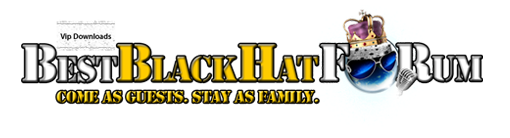| Search (advanced search) | ||||
Use this Search form before posting, asking or make a new thread.
|
|
06-14-2020, 08:32 AM
(This post was last modified: 06-14-2020 08:35 AM by berlinerin.)
Post: #1
|
|||
|
|||
|
***(GET)*** Much Coloring Pages and Planners
Salespage:
https://colormonthly.com/ I have used S3 Ripper: http://bestblackhatforum.com/Thread-%E2%...0%EF%B8%8F Code: http://color-monthly.s3.amazonaws.com/01 CM PAGE.pdf | Updated: 25-07-2016 | Size: 2.12 MBThere is more, use s3 ripper. in this post was cut some files
____________________________________________________________
✨⭐⭐️️  ⭐⭐️️✨ ⭐⭐️️✨____________________________________________________________ ✨ OPEN A NEW ETSY SHOP WITH THIS FREE 40 LISTINGS FOR 4 MONTH! https://etsy.me/3MVv7ZI ✨ |
|||
|
06-15-2020, 02:26 AM
Post: #2
|
|||
|
|||
|
RE: ***(GET)*** Much Coloring Pages and Planners
That is an insane amount of stuff. I didnt download any of it, made a note of it in my s3 list though for if and when. Thanks for the info
repped |
|||
|
06-18-2020, 11:32 PM
(This post was last modified: 06-18-2020 11:35 PM by berlinerin.)
Post: #3
|
|||
|
|||
RE: ***(GET)*** Much Coloring Pages and Planners
(06-15-2020 02:26 AM)arjoer Wrote: That is an insane amount of stuff. I didnt download any of it, made a note of it in my s3 list though for if and when. Thanks for the info Thats good! If we download ALL we find.... - we are really a hoarder/clutterer :)) But... maybe later they are gone.... Thank you arjoer.
____________________________________________________________
✨⭐⭐️️  ⭐⭐️️✨ ⭐⭐️️✨____________________________________________________________ ✨ OPEN A NEW ETSY SHOP WITH THIS FREE 40 LISTINGS FOR 4 MONTH! https://etsy.me/3MVv7ZI ✨ |
|||
|
06-19-2020, 09:02 AM
Post: #4
|
|||
|
|||
|
RE: ***(GET)*** Much Coloring Pages and Planners
plz how ican download this stuff ? Thank you
|
|||
|
06-25-2020, 10:39 PM
Post: #5
|
|||
|
|||
| RE: ***(GET)*** Much Coloring Pages and Planners | |||
|
08-27-2020, 10:39 PM
Post: #6
|
|||
|
|||
|
RE: ***(GET)*** Much Coloring Pages and Planners
Thanks for this share. Max reps to OP.
|
|||
|
08-28-2020, 03:00 AM
Post: #7
|
|||
|
|||
|
RE: ***(GET)*** Much Coloring Pages and Planners
@berlinerin: Thank you for a wonderful share. Max reps! @victorsmith84: Thank you for replying to coyking's question but (just in case he has never used IDM before) I'd like to provide a little more detail. Often on this forum, people give advice to "do this" or "do that" ... but oftentimes, not everyone here has the same level of knowledge or skills. When I first came to BBHF six years ago, I was wide-eyed and in awe of what I found --- people willing to take the time to show others what they know and to share valuable resources. Maybe coyking does know how to use IDM. Still, I will post this very detailed tutorial for anyone who doesn't. STEP 1: (If you don't already have Internet Download Manager on your computer) download IDM here: Magic Button : Most people here know how to install a downloaded executable, so go through the process of installation by clicking the executable file link you downloaded then follow the prompts to install IDM before moving to the next step. STEP 2: Open the program and minimize it (click the minus sign in the opened User Interface. Now, you need to INTEGRATE IDM to work with your browser. You can watch a short video on how to integrate IDM with Firefox or Chrome here: Integrate IDM with Your Browser: Magic Button : If neither link above helps, search Google for "integrate (your browser name) with Internet Download Manager" for help. STEP 3: Go to berlinerin's share and COPY/PASTE all of the content inside the MAGIC BUTTON box. Just position your mouse's cursor inside the box and select the first "http://" then scroll down to the very last line in the box. Hit the SHIFT key on your keyboard and click the very last line of text inside the box. Everything will be highlighted. RIGHT CLICK anywhere inside the highlighted text and select the option (at the bottom of the list) to DOWNLOAD SELECTED LINKS WITH IDM. If you properly integrated your IDM program with your browser, it will automatically open and grab (parse) all of the links from within that field of text and populate them inside the download area. STEP 4: Open the user interface and see if the links are inside IDM. You will need to create a directory/folder and give it a name so you will know what's inside. For this share, name it COLORING PAGES AND PLANNERS or similarly. Now, please see the image below as a guide to follow the next steps... NOTE: I'm using FoxIt PDF to open PDFs at the moment, so instead of the red-and-white Adobe PDF icon most here are used to, you're seeing the little orange-and-white FoxIt icon below, instead. DECIDE WHERE TO SAVE THE FILES AND WHAT TO NAME THE FOLDER - At the very bottom-left of the user interface, click the radio button for the option to save All Files to One Directory. Click the BROWSE button to navigate on your computer to where you want to save the file (Desktop is best; you can move it anywhere else afterwards) and name the directory. As you can see, I've named a folder/directory on my Desktop as COLORING PAGES AND PLANNERS DLS (DLS is my shorthand for Downloads). GET RID OF ALL NON-DOWNLOADABLE FILES - Next, you want to weed out all the files that are non-downloads. These include site administration pages such as Terms of Service, About Us and other html pages that have no files to download. You also want to get rid of files that have download formats but show as Error or Not Found in IDM, which usually means the file is damaged, missing from the server or has been moved by the site owner. To get rid of html files, click the Hide HTML files button in the lower-right of the user interface. You can also click the Use link texts as download descriptions and Hide images located on this web page as well to streamline the program for only downloads. Next, click the Check All button above that list of options. This selects all of the files to be downloaded; but you've got one more step to take... To get rid of Error and Not Found files, you will need to manually go through the list and UN-check those. Lastly, click the OK button (bottom-right of the user interface). This sends the files to your IDM to download. You can now close the integration panel (click the X to close the window) and open the tiny world globe icon in the bottom of your browser (system tray area). All the files should be there and ready to download. ![[Image: LWR_Recording.png]](https://content.screencast.com/users/layna61524/folders/Capture/media/82386123-e21f-4bb9-a712-095698924266/LWR_Recording.png) STEP 5: Below you can see my IDM program opened with a partial list of the files berlinerin shared. ![[Image: LWR_Recording.png]](https://content.screencast.com/users/layna61524/folders/Capture/media/6b143d8a-6ac0-41f8-86de-c0093577f7af/LWR_Recording.png) Now, here's how to get the downloads into the directory/folder you created in Step 4: - Use your cursor to select a range of files (I believe IDM allows you to download up to 5 files simultaneously, so while you can select more, only 5 individual files will begin downloading at once). There is probably a much easier way to do this but this method has worked for me and until someone can show me a more efficient way, this is how I do it. - Once you've selected (highlighted) 5 files, click the yellow RESUME button at the top header of the user interface. You can then see the Status and Transfer columns for those 5 files activate as the bytes are transferred. The Status column will show Complete when the transfer is done. - You can select up to 5 files at a time over and over to get all the downloads activated. There is no need to wait for the previous files to completely download before you can select additional files. The only caveat I suggest is that you look at the SIZE of a download. If a file is very large (ex: 900 megabytes to 1 gigabyte or more) then, allow that file to transfer without activating other files. IDM can "choke up" if too much is happening at once. - Continue this process until all of the files are transferred. You can look inside the directory you created on your desktop to see if all the files are there; check a few by double-clicking them to open the rar or PDF or what-have-you. - Once you are satisfied, you can select all of the files inside your IDM user interface (be sure they show Complete in the Status column) then hit the red DELETE button. This clears IDM but the files you transferred remain in the directory/folder. STEP 6: (Optional) Move the directory/folder with all the downloads to an external drive or other device. This saves space on your computer and is especially helpful if you download a lot of large internet marketing course files. I hope this information is helpful if you've never used Internet Download Manger before. USING THE JDOWNLOADER2 ACCELERATOR TOOL Using JDownloader2 is similarly easy. It, too, parses all of the download links out of large text blocks (no need to manually select download links). Go to the Settings area and create a folder to save your downloads. Name the folder. Click the START ALL DOWNLOADS button at the bottom-right of the user interface and JD2 will get started. You can see the green band expand across the top of the panel as the bytes are transferred. It even uses a tiny pop-up alert in the system tray area of your computer to say All Downloads Have Stopped or Completed. Be sure to check your folder/directory and "test" a few documents to be sure the transfer is successful You can then click the button to DELETE FROM JD2 LIBRARY BUT KEEP DOWNLOADS. And again, this step is optional but you can move the directory to an external hard drive (or to another device) to save space on your computer. If you have questions about IDM or JD2, let me know. If I feel I can help, I will.  for reading! Layna61524 |
|||