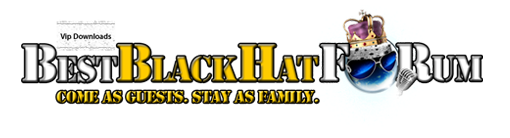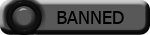| Search (advanced search) | ||||
Use this Search form before posting, asking or make a new thread.
|
|
10-12-2015, 11:23 PM
(This post was last modified: 10-12-2015 11:25 PM by pulkitkumar190.)
Post: #1
|
|||
|
|||
[GET] [Purchase] Buddypress members import
![[Image: tyhD79u.jpg]](http://i.imgur.com/tyhD79u.jpg) Quote:BuddyPress Members Import which will import WordPress as well as BuddyPress members from CSV file to WordPress database. Features: – Tested with upto WordPress 4.3.1 and BuddyPress 2.3.3 – WordPress /BuddyPress / Membership members can be import. – WordPress users extra/custom fields can be mapped with the account. – BuddyPress members extra profile fields(xProfile) can be mapped with the account. – All type(check-box, radio, select, multiselect) xProfile fields can be import. – Existing users account can be update. – User password can be set from CSV file. – Custom Email template. – Different password to different user. – xProfile fields default visibility maintain. – Bulk Update BuddyPress Group Membership. – Bulk update members from WordPress to BuddyPress. – Mapping of members and groups can be done. – Members AVATAR can be upload. Avatar will be re-size to BP default avatar size. – 3 sample CSV file present to help you to create CSV file. – Can import data other than English language. Purchase Site: Quote:http://www.youngtechleads.com/buddypress...rs-import/ Important points: – Before purchase read this – Must have database backup before importing users/members. – Individual data should be in double quote and separated by comma(,). – To update the existing users you have to check the check-box ‘Update existing users’. – First line should contain only fields name including WordPress default fields. – For BuddyPress xProfile fields name should be as same as the name of database table column name. Mean if you go to any xProfile field in edit mode the ‘Field Title’ value should be the column name in CSV file. – In CSV file member group id(s) column name should be ‘member_group_ids’. Before importing members all group should be created and in CSV file provide the group id(s) separated by double colon(::). – To import values for multivalued field values must be separated by double colon(::) Eg: if a multivalued field having data WordPress and BuddyPress then in CSV file you have to provide these values as “WordPress::BuddyPress”. If the value is only WordPress then you have to write in CSV “WordPress::” – Check the check box(Send username and password to new users.) if you want to send username and password to users mail. – Check the check box(Update existing users) if you want to update the existing users/members. – Two example csv file will be present in plugin package. – For better performance have below setting PHP Version: 5.3.X minimum upload_max_filesize = 32M post_max_size = 64M memory_limit = 128M Installation – Upload `buddypress-members-import` to the `/wp-content/plugins/` directory. – Activate the plugin through the ‘Plugins’ menu in WordPress. – You will see a new ‘Buddy Members Import’ option under the existing ‘Users’ menu area. – Data in CSV file should be delimited by double quote(“). CSV file format – CSV file should have all the field name separated by comma(,) and delimited by double quote(“) in first row. – Data present from the second row are assume as data to be import. – In a row all the data should be separated by comma(,) and delimited by double quote(“). BuddyPress Members Import FAQ Q: Is there any PHP version dependency with BMI Plugin Yes, you have to have Minimum PHP version 5.3.X else you will get following error message on plugin activation Parse error: syntax error, unexpected T_FUNCTION in /var/www/html/wp-content/plugins/buddypress-members-import/buddypress-members-import.php on line XXX Q: How to install BMI? – Upload BuddyPress Members Import Directory to the /wp-content/plugins/ directory – Activate the plugin through the ‘Plugins’ menu in WordPress. – Go to Users tab there a BuddyPress Members Import menu will be present click on it. Q: How to create CSV file? – Open your favorite editor write your comma separated values there. – Now do Save as the same file and save the file in CSV format. Q: I am on MAC and my CSV file not working? You should not face this issue any more as we already support in code. But even though if you are facing this issue then follow this, in MAC system there a different type of CSV file can be generate. So while you are creating CSV file in MAC system must save the CSV file in ‘Windows Comma Separated(.CSV)’ http://www.youngtechleads.com/wp-content...AC-CSV.png Q: Do I need to maintain any order in CSV file? – No, you have to write columns name in first row and these columns can be in any order. Q: Can I upload image/avatar from CSV file? – Yes, but you have to maintain something. – In CSV file first row you have to write column name ‘avatar’ for member image – Value for this column will be the complete path of the image. – Before run import, please check that the directory in which image will save must have the write permission. Q: Is this plugin handle the xprofile fields default visibility? If yes, do I need to do anything for this. – YES. This plugin now able to handle the xprofile fields default visibility. – No, to achieve this you have to do nothing. Q: Can I send user their USERNAME AND PASSWORD? YES, for that you have to check ‘Notification’ check-box. Q: Can I update existing user using BMI plugin? YES, for that you have to have ‘user_login’ and other fields you want to update in your CSV file and need to check ‘Update existing users’ check-box. Q: Can I update existing user password using BMI plugin? YES, for that you have to have minimum ‘user_email’ and ‘user_pass’ fields in your CSV file and need to check ‘Update existing users password’ check-box. or use this plugin WordPress Bulk Password Reset Q: How to add data for multiple values field? Multivalued will be separated by double colon(::). Like if you have a column say Vehicle and the values for this column are as follows car, bike, bicycle. Then add data in CSV file as “car::bike::bicycle” Q: How to send user notification mail? If you want to send WP default user notification mail then check only ‘Notification: ‘ and if want to send custom notification mail then check both ‘Notification: ‘ and ‘Custom Notification:’ Q: Other than English language characters are not saving properly ? If you are facing this problem then open buddypress-members-import.php file in editor now search for Code: $cvalue = utf8_encode( $cvalue );Download: Quote:http://www.mediafire.com/download/929nyy...import.rar Quote:https://www.virustotal.com/en/url/44a28a...444655934/      If I Helped Please Add Rep and Rate
 Password: bestblackhatforum.com |
|||
|
10-12-2015, 11:53 PM
Post: #2
|
|||
|
|||
|
RE: [GET] [Purchase] Buddypress members import
Nice share appreciated
|
|||
|
10-13-2015, 05:21 AM
Post: #3
|
|||
|
|||
|
RE: [GET] [Purchase] Buddypress members import
THANK YOU VERY VERY MUCH!!!!
|
|||
|
10-13-2015, 02:32 PM
Post: #4
|
|||
|
|||
| RE: [GET] [Purchase] Buddypress members import | |||
|
10-13-2015, 02:36 PM
Post: #5
|
|||
|
|||
| RE: [GET] [Purchase] Buddypress members import | |||
|
10-16-2015, 06:38 PM
Post: #6
|
|||
|
|||
| RE: [GET] [Purchase] Buddypress members import | |||