

| Search (advanced search) | ||||
Use this Search form before posting, asking or make a new thread.
|
|
06-10-2014, 02:10 AM
Post: #1
|
|||
|
|||
|
[GET] SocialAdr WordPress Plugin
The SocialAdr WordPress Plugin is the easiest way to integrate your WordPress blog with your SocialAdr account. And that means it's the easiest way to automatically promote your blog posts to the top social media sites.
Contents Overview In a nutshell, here's how the SocialAdr WordPress plugin works:
Installation
Feature List Default Settings ![[Image: SocialAdr WordPress Plugin - Configuration.png]](http://socialadr.com/_graphics/socialadr/wordpress-plugin/SocialAdr WordPress Plugin - Configuration.png) You can find this menu item in WP-Admin under "Settings". Here you can configure the default settings for each new SocialAdr bookmark. Enable SocialAdr Use this to enable/disable the plugin from sending data to SocialAdr. Default Category Set the default category for new bookmarks. This would typically match whatever category your blog falls under. Default Submission Rate Set the default Submission Rate (how quickly you want your bookmarks to receive submissions) for new bookmarks. Learn more about Submission Rates [url=https://socialadr.desk.com/customer/portal/articles/1157316-what-does-"submission-rate"-mean-]here[/url]. Default Submission Limit Set the default Submission Limit (how many times your bookmark is submitted to the social sites before being disabled) for new bookmarks. Learn more about this here. Post Overrides ![[Image: SocialAdr WordPress Plugin - Override Options.png]](http://socialadr.com/_graphics/socialadr/wordpress-plugin/SocialAdr WordPress Plugin - Override Options.png) This box appears near the bottom of the WordPress Post page. It allows you to override the default settings for the current Post you're working on. Send to SocialAdr (Default = Yes) Whether or not you want this Post to create a SocialAdr bookmark. Title Override (Default = [blank]) Normally, the WordPress Post title will be automatically used as the SocialAdr bookmark title. If you'd like to override it, (we strongly recommend using spintax), so that the bookmark title is different than your post title, you can do that here. This is typically the anchor text for your social media links. When using spintax {|}, it's a good idea to have a lot of variety (50+ variations), such as:
Description Override (Default = [blank]) Normally, the WordPress Post body will be automatically used as the SocialAdr bookmark description. If you'd like to override it, (we strongly recommend using spintax), so that the bookmark description is different than your post body, you can do that here. In most cases you do want to use this field, as an ideal description is: A paragraph describing the webpage, from the point of view of a visitor (not yourself). And most blog posts will be from your own point of view. Category (Default = Default Category from default settings) If this post has a different topic than your default category, select it here. Submission Rate (Default = Default Submission Rate from default settings) If you want the bookmark that this post creates to have a different Submission Rate than the default setting, select it here. Submission Limit (Default = Default Submission Limit from default settings) If you want the bookmark that this post creates to have a different Submission Limit than the default setting, select it here. New Posts automatically create SocialAdr Bookmarks This is pretty straightforward. You write a new blog post...it automatically creates a bookmark in your SocialAdr account. Here's the mapping of WordPress Post fields -> SocialAdr Bookmark fields: WordPress field SocialAdr field Title Title Body Description Categories (no mapping, unless WordPress Tags are empty, then Category is used for Tags field) Tags Tags Spintax Handling Spintax / spyntax (spin syntax) is a method of using curly brackets and the pipe character, ie. {|}, to insert synonyms for words or phrases which will then be used to generate a unique version of text. The SocialAdr WordPress Plugin can handle spintax for the Title and Body/Description fields. And as we've already mentioned several times, we strongly recommend that you utilize it. To learn more, read Wikipedia and check out our recommendations. Magic Button :
++ Reps would be appreciated
|
|||
|
06-10-2014, 08:42 AM
Post: #2
|
|||
|
|||
|
RE:
Thank you.
|
|||
|
06-11-2014, 11:44 AM
Post: #3
|
|||
|
|||
|
RE:
Thanks Rep added
|
|||
|
06-11-2014, 02:32 PM
Post: #4
|
|||
|
|||
|
RE:
Will this plugin automatically post the blogs on social website automatically? I mean, is it same as syndication plugin?
|
|||
|
06-12-2014, 12:22 AM
Post: #5
|
|||
|
|||
RE:
 Sharing is Caring Sharing is Caring |
|||
|
06-12-2014, 01:09 AM
Post: #6
|
|||
|
|||
|
RE:
Thank you and reps given.
|
|||
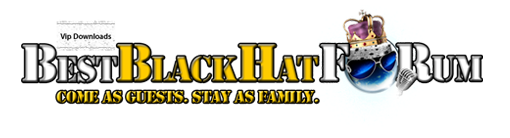







![[Image: SocialAdr WordPress Plugin - Install.png]](http://socialadr.com/_graphics/socialadr/wordpress-plugin/SocialAdr WordPress Plugin - Install.png)
![[Image: SocialAdr WordPress Plugin - Activate.png]](http://socialadr.com/_graphics/socialadr/wordpress-plugin/SocialAdr WordPress Plugin - Activate.png)
![[Image: SocialAdr WordPress Plugin - Login to Approve App.png]](http://socialadr.com/_graphics/socialadr/wordpress-plugin/SocialAdr WordPress Plugin - Login to Approve App.png)
![[Image: SocialAdr WordPress Plugin - Authorize App.png]](http://socialadr.com/_graphics/socialadr/wordpress-plugin/SocialAdr WordPress Plugin - Authorize App.png)
![[Image: SocialAdr WordPress Plugin - Set Default Options.png]](http://socialadr.com/_graphics/socialadr/wordpress-plugin/SocialAdr WordPress Plugin - Set Default Options.png)



