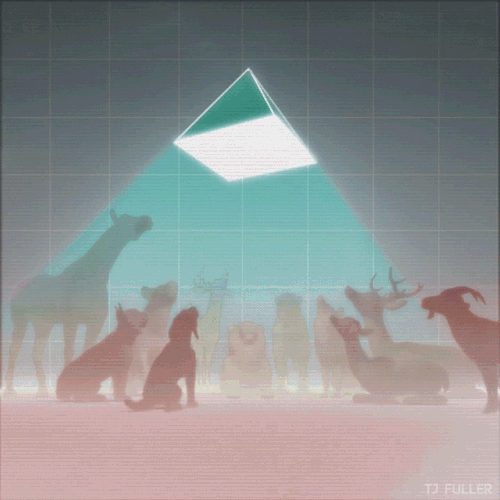| Search (advanced search) | ||||
Use this Search form before posting, asking or make a new thread.
|
|
07-30-2014, 02:53 PM
Post: #61
|
|||
|
|||
|
RE:
Thanks for sharing this sucker!
Appreciate a different point of view on using Hangouts. Max Reps to you and here are some mirrors as well: Magic Button :
[/color]VIP JV COLLABORATIONS WELCOME[color=#FFD700]
|
|||
|
07-30-2014, 03:07 PM
Post: #62
|
|||
|
|||
|
RE:
Thanks Quasar For Great Share ...Reps Added !!
|
|||
|
07-30-2014, 10:30 PM
Post: #63
|
|||
|
|||
|
RE:
nice sharing thanks
Letting your mind play is the best way to solve problems.
|
|||
|
08-04-2014, 06:17 AM
Post: #64
|
|||
|
|||
|
RE:
thx. really appreciate your contribution.
|
|||
|
08-06-2014, 11:33 PM
Post: #65
|
|||
|
|||
|
RE:
well...here is their outline from the pdf ...thanks and rep given to all those shares and mirrors !
wanted to add this so you can skip the hangout part Code: https://www.youtube.com/watch?v=koM1m_PhRwk&sns=fbMain thought is to create links through google properties , and use the hangout embed codes in various articles and shares on the youtube channel...g+, twitter, blogger, tumblr, live journal , digg etc.... The following is the order that we follow to do the manual setup process to ensure that everything is done and done correctly. 1. Set up 2 – 3 Web 2.0 Accounts with the sites mentioned 2. Create and confirm 10 – 12 Social Bookmarking accounts 3. Create an article of at least 400 – 500 words that is to be spun and used on the sites created in point 1 above. 4. Go to YouTube without being logged in and do your research on the topic/niche/keyword 5. Setup a Gmail Account if you have not already done 6. Click on the Google+ link to ensure that it is live 7. Open up a separate browser and go to YouTube 8. Inside YouTube go to Video Manager in the drop down box – click on it 9. Go to Live Events – click on it 10. If you have never done a Hangout through this account you will see a link that says – Start a Live Event – click on it. 11. If you have previously done Hangouts you will see a link on the far right that says – New Live Event – if this is what you see click on it otherwise look for what to do in point 10 above. 12. Either scenario from points 10 or 11 will send you to the normal page for setting up a video – Add the info that you collected in point 4 above 13. For the Hangout to any chance of going viral it needs to be Public as clicking on the others will compromise the process. 14. Setting the time and Starting the Hangout 15. Click on Start Broadcast to actually get the Hangout happening. 16. Get the Hangout URL and the embed code 17. Next Steps – Creating the Hangout will be shown using Video downloaded from some of the shares and the files downloaded but did not open for some reason ... complete pdf as shared here ... Code: http://www2.zippyshare.com/v/81810637/file.html |
|||
|
08-08-2014, 05:47 AM
Post: #66
|
|||
|
|||
|
RE:
pretty smart...using the hang out blaster program that yu bought to sell you another product for amazon.....
glad I didnt buy this since he skips the step of how to make an animated gif file to show in powerpoint...seems pp displays the animated gif file as a video and he has his entire sales presentation on the gif file ...which he doesnt show you how to make... thanks for the share and saving me money ...again !! |
|||
|
08-08-2014, 09:16 AM
Post: #67
|
|||
|
|||
|
RE:
Dammit....just spent 10 minutes reading 7 pages looking for some Quasar going off on somebody porn and get here with no happy ending....
 Oh well ...as usual thanks for the share...rep added and here is a mirror Code: https://mega.co.nz/#!9pd2SA6Z!lBh4vGNx6FOgHn7FNMNlJzn-lCsoV_Go-Dt6ZWGQEEk |
|||
|
08-14-2014, 10:43 PM
Post: #68
|
|||
|
|||
|
RE:
+5 Rep added - Thank you very much Quasar for your awesome share!
|
|||
|
08-21-2014, 12:31 PM
Post: #69
|
|||
|
|||
|
RE:
I missed this one. Gonna check it now. Thanks for the share.
Rep+ if you found it super useful!!!
 |
|||
|
08-25-2014, 01:42 AM
Post: #70
|
|||
|
|||
| RE: | |||