



| Search (advanced search) | ||||
Use this Search form before posting, asking or make a new thread.
|
|
02-27-2011, 12:52 PM
Post: #1
|
|||
|
|||
|
[FREE] Impacto Wordpress Squeeze/Landing Page Theme
Impacto Wordpress Squeeze/Landing Page Theme
The Impacto theme admin panel allows you to customize your display options. To access the admin panel, go to Appearance -> Impacto Options. By clicking "Impacto Options" you will be taken to the theme options panel where you can configure the theme to your preferences. The admin panel allows you to set your default color style, upload a logo to your header, change the header style, configure basic Search Engine Optimization options, insert Google Analytics code, header scripts, contact form options, and more. Setting up Impacto's menus is simple. Navigate to Appearance -> Menus and create a new menu. Once you've added your menu items, you can assign the menu to one of Impacto's two positions; Top Navigation and Main Navigation. The Top Navigation is the menu located in the top right of the screen. The Main Navigation is the primary menu located below the header and supports up to 3 levels of drop-down items. Impacto allows you to select a sidebar position for each individual Page and Post. In the write panel you'll see a "Page/Post Layout Settings" box where you can select which sidebars to display. If nothing is selected, the theme defaults will be used. This can be changed in Appearance -> Impacto Options - Layout Defaults. If you need to change the column width, it's very simple. Just open the corresponding template from the theme hierarchy and you can set the column and content widths in the head of each template. In the theme options panel, you selected a default style e.g; style1, style2, etc. To customize the colors and fonts for the active style, go to Appearance -> Editor and in the bottom-right corner, click on the corresponding style sheet e.g; style1.css, style2.css. You can also directly edit from your preferred CSS editor using FTP. Landing Pages can be setup through Pages or Posts and have a variety of custom fields and preset styles for design and configuration. When creating a landing page, the available custom fields in key/values are: 1. hidenav = true 2. hideheader = true 3. hidefooter = true When creating a landing page using Pages, you must select the Landing Page Template form the Page Template selector in the write panel. To use categories as landing pages, the category must be named "Landing Pages". As with any WordPress installation, you can set up your front page to use a single "Static Page" or display your latest posts (under Settings -> Reading). To use a Landing Page as your front page, you must use a Page with the landing page template as described above. Additionally, if you have a "Landing Page" category, these posts will not be displayed on your front page. It just doesn't look right. Sales Page Code: http://demos.simplethemes.com/impacto/?style=style1 Download Code: http://www.filesonic.com/file/128126501/imp.zip Too Busy in 3 things right now.
1) Downloading 2)Backing Up Files 3) Uploading |
|||


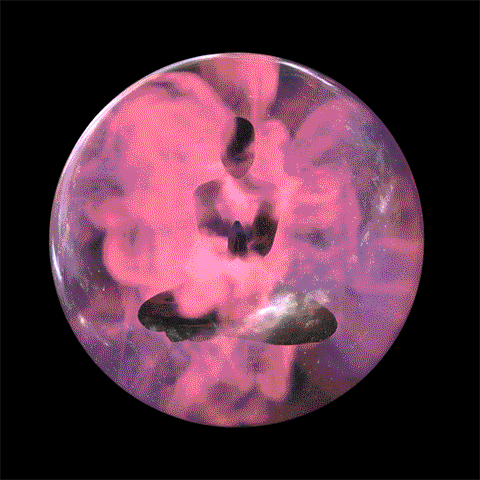


.png)

