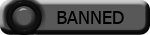| Search (advanced search) | ||||
Use this Search form before posting, asking or make a new thread.
|
|
03-14-2012, 02:29 PM
Post: #1
|
|||
|
|||
|
Step-by-Step, Easy Way To Create A Membership Site Using Wordpress and One FREE Plugin
Hi guys,
I was originally going to make this into a WSO</acronym> and sell it for $27 and I could easily have done but here you can have this info for free. If you want to make a membership site and drip feed content then you will find this really useful. I operated a membership site (now closed for marketing reasons) for over 6 months using just Wordpress and a single free plugin. 100% free (except for my time). Incidentally, I did look first for a paid plug-in but none of them did what I wanted. So I did a lot of research and tinkering and now you can benefit from it all. Below you can see the structure of my site and how you can easily make your own membership site too. This post might be one for your "swipe file". PLR</acronym> Membership Site This was my website where members would receive new content each month and always be able to access all the content that they had ever received since joining the membership. When joining, they received the current month's content to start with but nothing from earlier. Let's take a look inside (I have hidden some details and web addresses for security reasons). The Install This was a standard Wordpress install. You can even use Fantastico if you have that as part of your hosting control panel. I also installed the plugin "WP-Sentry". You can get it here: http://wordpress.org/extend/plugins/wp-sentry/. How WP-Sentry Works Before we look at the site, first understand this basic concept about WP-Sentry. WP-Sentry is a plugin that lets you assign user and group permissions to Wordpress posts (this is a lot like user and group management on a computer network). A group is nothing more than a label for a bunch of user account. So you can allow access to read a post by specific users only OR you can be more organised and put users into different groups and then allow the group to access the post. I strongly advise you to be organised and create groups – it will make your life much easier!! Plugin Config Activate the plugin and then look for the dedicated "WP-Sentry" parent menu. The only menu you need to worry about is "User Groups". When you start out, all you will see is this: ![[Image: 2jg7bj6.jpg]](http://i56.tinypic.com/2jg7bj6.jpg) [/url] Now you need to create your groups. You can see the groups in my site here: ![[Image: 2a0zm0.jpg]](http://i55.tinypic.com/2a0zm0.jpg) Ignore the first two groups, I will explain them later. All the other groups represent the users who join each month. For example, the users who join in April get put into the group "joinedapr10". You will now see how this works. To create new groups (automatically empty) you just type your chosen name into the box and click the "Add Group" button. Your new group will appear in the list just like mine. Now I will show you how to add users as part of the new user process. New User Process My WSO</acronym> contained a Paypal button that simply linked to a subscription that would charge a monthly membership fee. I had it redirect the customer to a specific web page after successful payment went through. You can see this page here: http://www.betterplr.com/thank-you.htm This page works very well because I am specific. I had a 100% success rate with it. New members arrive here after Paypal and they enter their details into the autoresponder. I then get an email from Aweber (autoresponder company I use) in my inbox when they have done this which means I need to create their account in Wordpress. I don't just use the autoresponder for this notification but also to send emails out when the site gets updated and for other important communications. Simply go to the Wordpress "User" menu and click "Add New". Create a username (I recommend first initial followed by surname e.g. ckent) and email address and make up a password. Make sure the box is checked and set the role as Subscriber then click "Add User": ![[Image: 71l7vp.jpg]](http://i53.tinypic.com/71l7vp.jpg) The user will be receiving an email in the next few seconds. I realise this is not elegant but now you need to quickly add them to any groups they should be in (at the end of this post I mention a more elegant solution to this). For example, if they joined this month, you need to add them to "joinednov10", a group that you have hopefully already created! Go to "WP Sentry menu" and then "User Groups". Click the group you want to add them to (hyperlink) and here you can add any users in Wordpress to this particular group. So now the new member has received an email and you have quickly set them up with the required access. What About The Content! Which came first? The chicken or the egg? Now we've handled the user side of things, I'll now explain how to add content. Create a post with your content. For example, you could create a post called "December 2010 article packs". Before you publish it, you need to give your users permission to read the post. Scroll under the article body and you will see the following: ![[Image: 2w53csg.jpg]](http://i52.tinypic.com/2w53csg.jpg) You simply click on each group that you want to add. In the example above, let's say I was creating the content for August. Then I would need to add all of those groups starting with "joined". Maybe there is a more elegant solution but this worked for me! (I think there is, see the end of this post for details). There is also an option to add users individually. I do NOT recommend doing this. This is very lazy and will hurt you in the long term! Use groups instead! Then just click the "Publish" button as you normally would do anyway. Repeat this process each time you post new content. Those Other Groups Remember those two groups I told you to ignore? They were called "bonusarticles" and "bonuspb". You can see them here in the extended view of my groups: ![[Image: 14albfq.jpg]](http://i55.tinypic.com/14albfq.jpg) Basically, the "bonuspb" is a free ebook I gave to my members when they joined. So I created a post that contained this freebie and then gave the "bonuspb" group access to my post (remember, you can do this just underneath the main post text). Whenever anyone joined my site, I added their username to not just the relevant "joined" group (e.g. "joinedapr10") but also to this "bonuspb" group. Seeing as everyone got this bonus anyway, I didn't need to go to the bother of creating groups, I could have just created a regular post that was visible to all members (you can do this via the "user and group access" menu we looked at earlier which is underneath the article body and there is an option under "users" for "Allow All Registered Users"). But I did it anyway for greater control. Who knows, one day I might have not wanted everyone to see this bonus, I might have even withdrawn it from all new users for whatever reason. As for the "bonusarticles" group, I did something similar. It was just another bonus that I preferred to keep separate. By the way, look at the pic above and notice how the group that has access to the most number of posts is "joinedjan10". That's because they have been with me the longest. The reverse is also true. See how it works now? Site Information And Layout I recommend adding some informational posts to your site to cut down on your support queries. I created a "Help and Support" page. That's a "page" rather than a "post" and is automatically public. So if the user is not logged in, they will still see it. On this page are my contact details and a long list of "frequently asked questions". Spend an hour making this FAQ because it will save you many more hours of customer queries! OK here is my main page: ![[Image: 19b311.jpg]](http://i52.tinypic.com/19b311.jpg) [url=http://www.warriorforum.com/redirect-to/?redirect=http%3A%2F%2Fi52.tinypic.com%2F19b311.jpg] I created a page called "Welcome to BetterPLR membership" and I forced Wordpress to always display this as the front page (go to "Reading settings" to do this). The right hand side is a widget layout. There are 3 widgets in the sidebar. The first widget is a text widget. The log in and log out links here are not elegant. I could not find a way to only display one depending on whether you are logged in or not so I just have these manual links always on. Here is the code: Code:<a href="http://www.yourinstallation.com/wp-login.php">Log <b>in</b></a> <a href="http://www.yourinstallation.com/wp-login.php?action=logout">Log <b>out</b></a> <b>Note</b>: if you can see "Members Area" below, then you are already logged in. The second widget is simply the "Recent Posts" widget. This will show any posts the user is entitled to. At the moment, it is showing only a couple of non-content posts because I am logged in as the admin but normally it would show all the article pack posts that the person is entitled to. If the person is not logged in, they don't see anything here. The third widget is another text widget that links to Help and Support. Very important link! Additional When someone leaves your membership (check your Paypal account to see if anyone has cancelled, before you publish your next piece of content) you should remove them from all groups. You may also want to delete their user account too. If you want to automatically assign users a group when they join, you can set this in the WP-Sentry sub-menu "Default Access" under "Default Groups for New Users". I never did this because I had to add to more than one group (current month's content PLUS the bonus). However, I now realise that I could have done if I had used this feature here........ You can also nest groups within groups. You could get more elegant with this (e.g. have a master group called "joinedallgroups" and add all the "joined" groups to it. This saves you a few click when you make new content and need to assign groups. Final Word I hope you enjoyed this post. Please leave any comments or questions below as I am sure I have left some detail out, what with being so familiar with my own installation ![[Image: smile.gif]](http://cdn.warriorforum.com/images/smilies/smile.gif)
|
|||
|
03-15-2012, 06:24 AM
Post: #2
|
|||
|
|||
|
RE: Step-by-Step, Easy Way To Create A Membership Site Using Wordpress and One FREE Plugin
Fantastic info so thanks for shared with us
|
|||
|
03-16-2012, 05:19 AM
Post: #3
|
|||
|
|||
|
RE: Step-by-Step, Easy Way To Create A Membership Site Using Wordpress and One FREE Plugin
well job bro.i think this information will help us a lot.thanks for the information.
Start your CPA with ACP!
Read our Blog |
|||
|
03-19-2012, 07:31 AM
Post: #4
|
|||
|
|||
|
RE: Step-by-Step, Easy Way To Create A Membership Site Using Wordpress and One FREE Plugin
Wow...great share man.Thanks a lot for this wonderful share.
use the tank to dominate the competitors!!
Read our BLOG |
|||