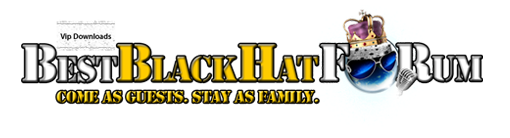| Search (advanced search) | ||||
Use this Search form before posting, asking or make a new thread.
|
|
01-05-2015, 01:04 AM
(This post was last modified: 01-05-2015 08:56 AM by ek3ekytop.)
Post: #1
|
|||
|
|||
|
[ASK] Software to mass upload pics to wp media library ???
Hi. Is there some software that can upload 3000+ pics in wp media library or create sceduled posts from folder with images?
|
|||
|
01-05-2015, 01:08 AM
(This post was last modified: 01-05-2015 01:13 AM by 1mkcool.)
Post: #2
|
|||
|
|||
|
RE:
How to Bulk Upload Files to the WordPress Media Library Using FTP
by Raelene Wilson August 16th, 2014 Copying multiple files to the WordPress media library is easy enough. However, copying hundreds to your website is another story. Unfortunately, you can’t just simply copy files into the Uploads folders in your WordPress directory. While the files will appear in your folder, they will not appear in your media library. WordPress doesn’t not recognize files that are not uploaded via the dashboard uploader. In today’s Weekend WordPress Project, I’ll show you a straightforward way to transfer media to your site via FTP. ![[Image: add-from-server-feature-image-700x218.jpg]](http://premium.wpmudev.org/blog/wp-content/uploads/2014/08/add-from-server-feature-image-700x218.jpg) Bulk upload images with the Add From Server plugin.Uploading with Add From Server Bulk upload images with the Add From Server plugin.Uploading with Add From ServerThe Add From Server plugin offers a simple solution to bulk uploading media to your site. The plugin lets you import media and files into the WordPress Uploads folder from any location on your server. To use the plugin, install and activate it. Then go to either the Plugins interface and click on Add From Server > Import Files or in the admin sidebar go to Media > Add From Server. The plugin will display folders in your WordPress directory. Choose the location of your files and check each of the files you want to upload to your media library. If you want to select all files, check the box next to “File” at the top. ![[Image: add-from-server.png]](http://premium.wpmudev.org/blog/wp-content/uploads/2014/08/add-from-server.png) Select the server folder where your media is located and check the files you want in your media library.While testing this plugin, I uploaded 500 images from my desktop to the Uploads folder in my WordPress site. Next, I opened Add From Server and selected “Uploads Folder.” Then I selected all files and at the bottom of the page I clicked “Import.” Select the server folder where your media is located and check the files you want in your media library.While testing this plugin, I uploaded 500 images from my desktop to the Uploads folder in my WordPress site. Next, I opened Add From Server and selected “Uploads Folder.” Then I selected all files and at the bottom of the page I clicked “Import.”It took a little while for the plugin to do its thing (I had 500 files, after all), but sure enough the files all appeared in my media library. The plugin was last updated in May 2013, but still works fine and I had no problems using it with WordPress 3.9.1. Even with thorough testing and hundreds of files I didn’t receive any errors. LOVE BBHF
 |
|||
|
01-05-2015, 01:39 AM
Post: #3
|
|||
|
|||
|
RE:
I tried uploading via ftp and Add from server plugin but seems 3000+ images are too much for this plugin - page load forever and just freeze and crash. That is the reason to search desktop app :(
|
|||